Setup
Getting started with infomaptic requires very little setup. To get started you will need an ArcGIS.com account for your organization. Only an administrator can authorize a new application and approve a trial or billing, but once that is setup any person within the organization can build or consume templates and reports.
To get started, follow the Infomaptic Registration section below.
If you would like to connect to your ArcGIS Enterprise Installation see: Enterprise Configuration.
Infomaptic Registration
If your organization already has infomaptic, or to start a new 30-day trial of infomaptic, you can login with your ArcGIS.com account by visiting app.infomaptic.com.

Note: You can sign in using any credentials that you would normally use to access ArcGIS.com (this could be ArcGIS credentials, or it could by your organization’s credentials if you login with SAML).
ArcGIS Enterprise Registration
Infomaptic supports logging in with to your Public-facing ArcGIS Enterprise in addition to ArcGIS.com. In order to login using your own Enterprise installation, you will need to Configure your ArcGIS Enterprise and Infomaptic to connect to it.
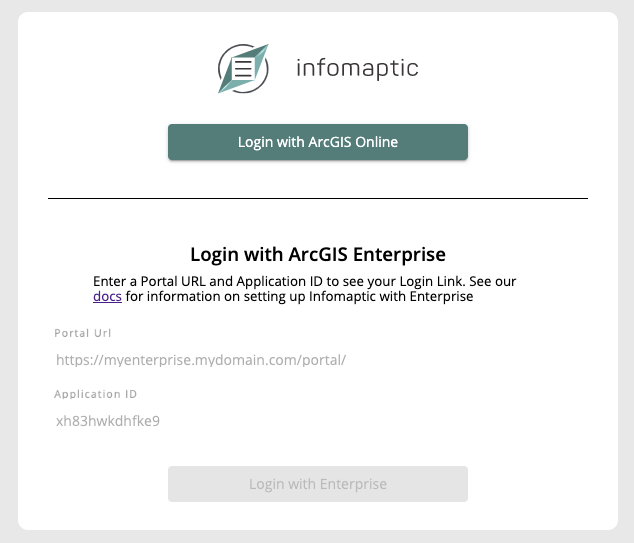
Getting Help
We work hard to keep the docs pages up to date, but sometimes you have a specific question or you found an issue. Either way the best way to contact us is via the methods on the Contact us page.
ArcGIS Portal Account Configuration
Infomaptic uses your ArcGIS Portal (either ArcGIS Online or Enterprise) to store and secure your templates. This means that although your infomaptic plan may allow for unlimited editors and templates, you may still be restricted by your ArcGIS User Types and Roles.
Viewing Reports
Required ArcGIS User Type: Viewer or higher
Required ArcGIS Role: Viewer or higher
Any user in your portal can view a report so long as they have access to the template. This works in much the same way as a web map. If a user has access to the web map, they can view it. If a user has access to a template, they can view the report.
Just as with a web map, the user must also have access to the data that powers the report.
Public Reports
Report templates can also be made public, in this case anyone, even anonymously, can load a report (assuming that the data is also public). Remember that you can control how things are shared in your portal via settings.
Note: Public report views will still count against your total views for the month.
Creating and Editing Reports
Required ArcGIS User Type: Creator or higher
Required ArcGIS Role: User or higher
In order to create report templates, users must have the ability to create items. All report templates are stored as items in your portal. This means that you use the same workflow that you use today to share maps and data to share report templates.
Templates will consume credits as they are stored in Portal. However they are very small as they only reference the data (just like a web map) and so will not take up very much space or consume many credits.